Introduction
In this guide, we’ll show you how to activate the Microsoft Azure Pass – Free Subscription. You’ll learn about the features of Azure Pass and how to set up your Azure account using this free subscription.
Microsoft provides a free subscription with limited resources and includes a basic credit of $100 USD.
Assumption: We assume you already have an Azure Pass code.
I have received a Microsoft Azure Pass subscription with $100 USD in credits for a 30-day period. Typically, this is what users receive with a free Azure Pass subscription, which is valid for 30 days.
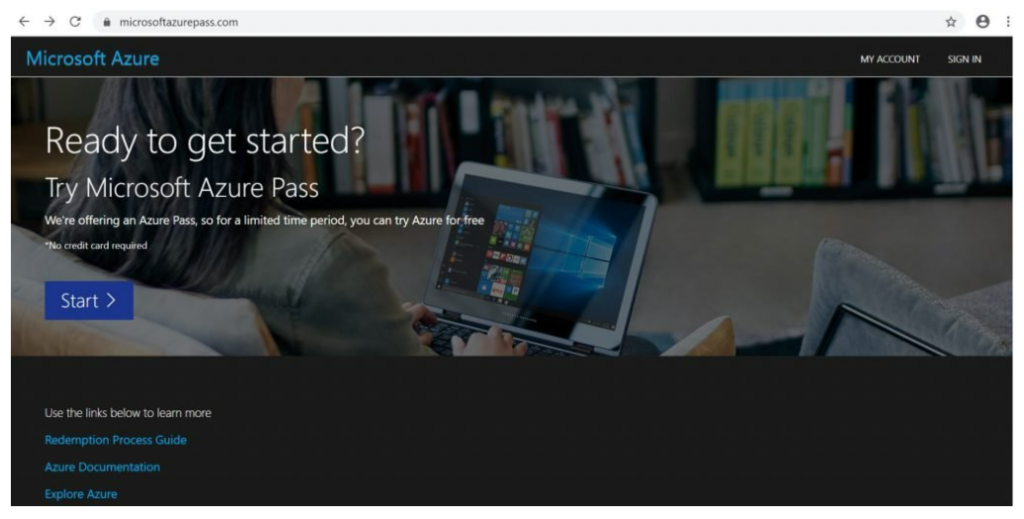
Step 2
If you already have Microsoft account, then confirm your account details else you will be asked for profile details to create account.
Here, in my case, I already have an account hence only asked to Confirm Microsoft Account.
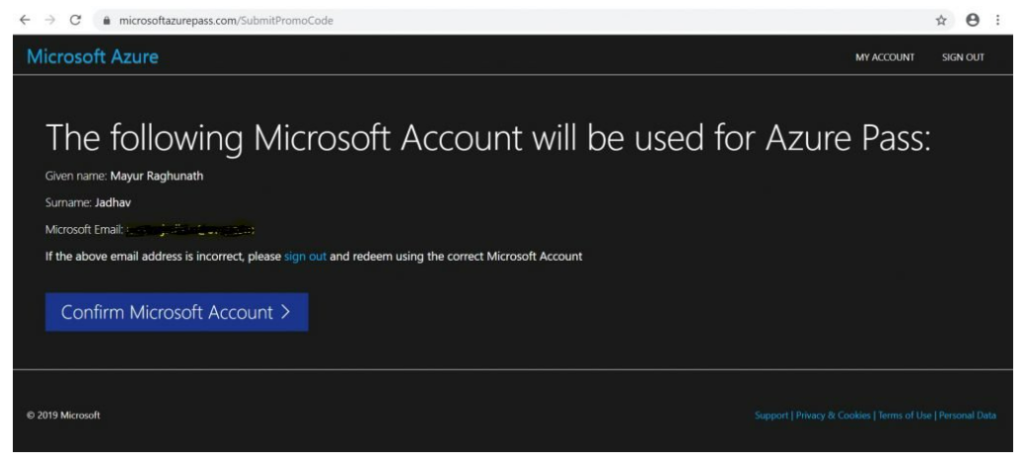
Step 3
Enter Microsoft Azure Pass promo code to activate & click on Claim Promo Code.
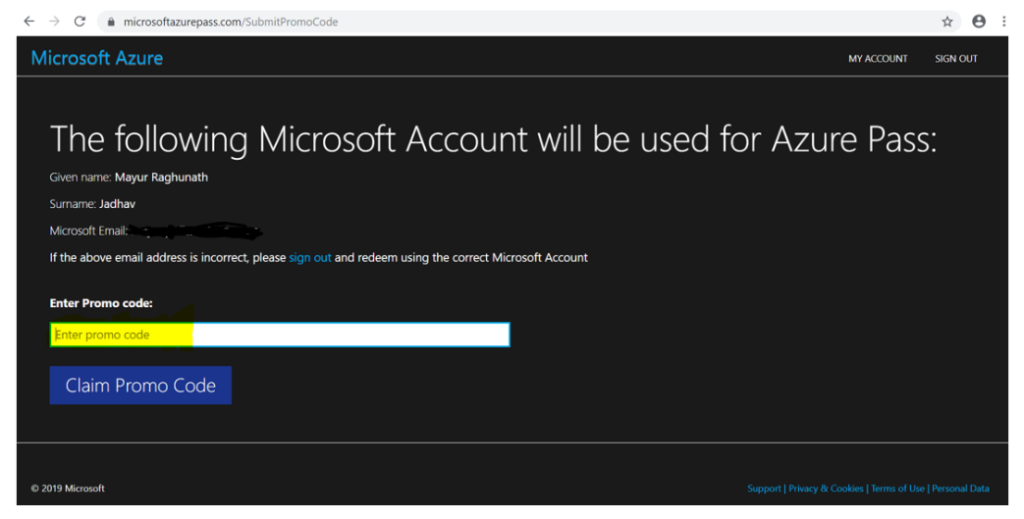
Step 4
You will be automatically redirected into your Azure Account Portal from where you can build, manage, and monitor your cloud applications – and manage your account and billing through Azure portal.
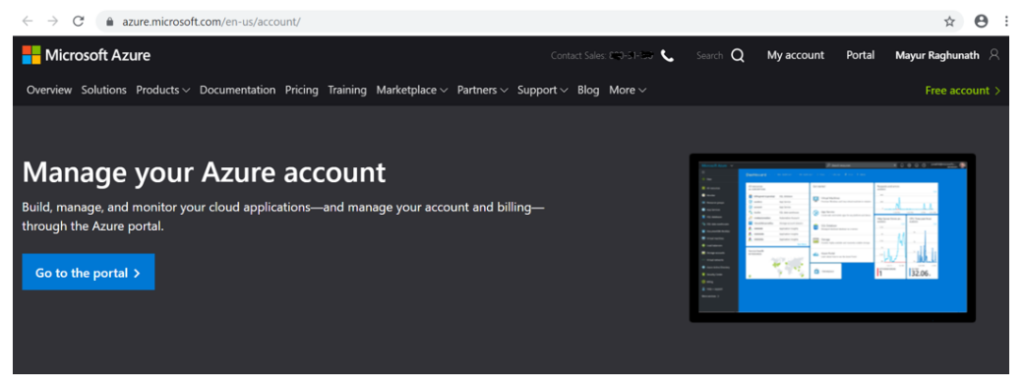
Step 5
Click on “Go to the Portal” and see the complete overview of your Microsoft Azure account.
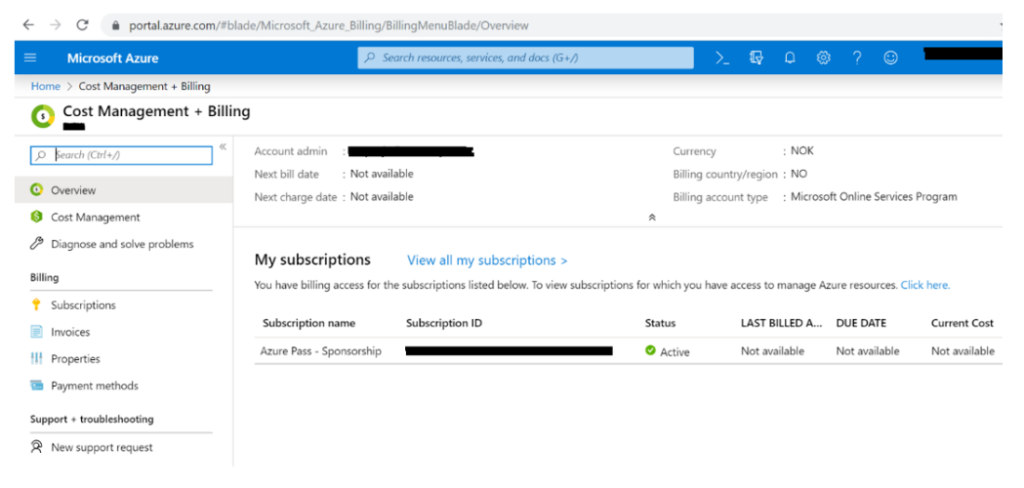
Monitor Azure Sponsorship
You can easily monitor your subscription—how much you have spent so far, how much left, everything about your Azure Pass, through Microsoft Azure sponsorship portal – https://www.microsoftazuresponsorships.com/
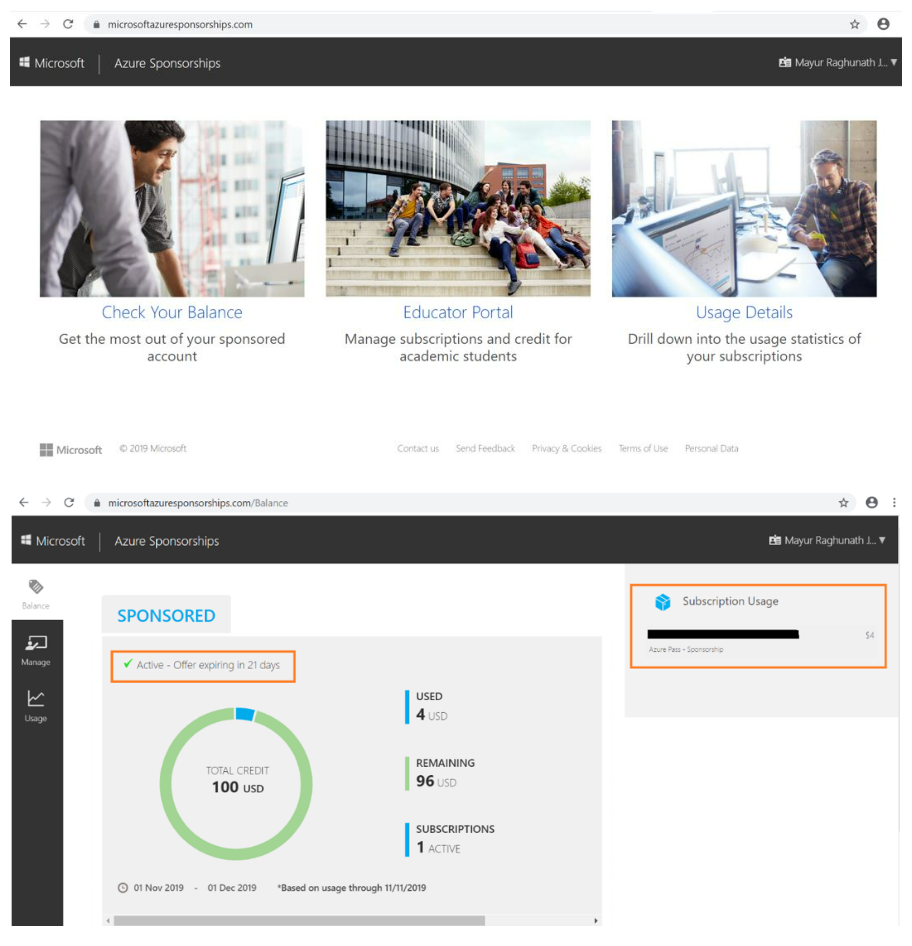
Enjoy Microsoft Azure Learning!!