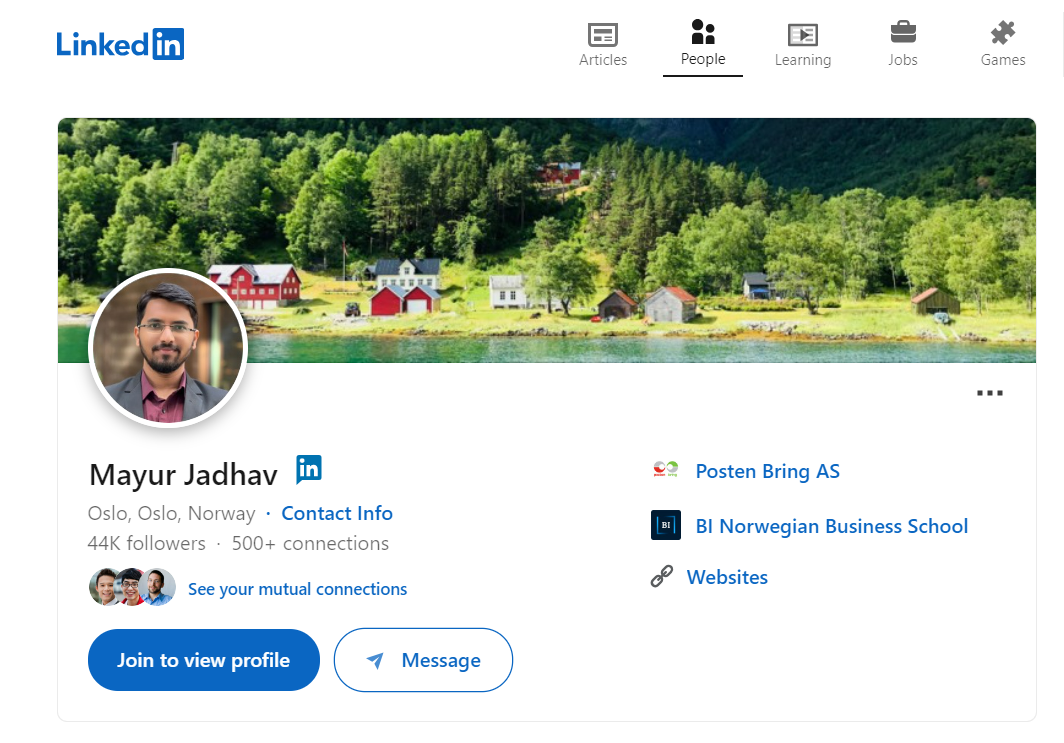What to Do if Your LinkedIn Account Is Restricted? [Practical Guide]
Important Disclaimer: This is not an official LinkedIn guide, nor do I represent LinkedIn in any way. The views shared here are my own and do not reflect those of anyone else. The email addresses, links, and information mentioned in this article are publicly available on the internet.

Guest Post by Mayur Jadhav
- Total LinkedIn Posts: 607
- Content Impressions: 5,129,646+
- Total Number of Followers: 43,000+
These were my LinkedIn account statistics when my account was permanently banned. Prior to that, LinkedIn had temporarily banned my account twice, with each ban lasting 24 hours.
Even though I immediately contacted LinkedIn support, I received no specific reason for the bans, aside from their system-generated responses. I had no idea what to expect next. After the second temporary restriction was lifted, I became more cautious on LinkedIn. I limited my activities and even hesitated to view my friends’ profiles.
The next day, as usual, I opened the LinkedIn app on my mobile device, only to find that I had been logged out automatically.
Realizing something was wrong, I quickly opened my laptop and saw that my account had been restricted once again, and LinkedIn was asking me to submit my identity proof.
I submitted my ID proof, but I still couldn’t get past the login page. The following day, I received an email from LinkedIn stating that my “LinkedIn account has been permanently restricted.”
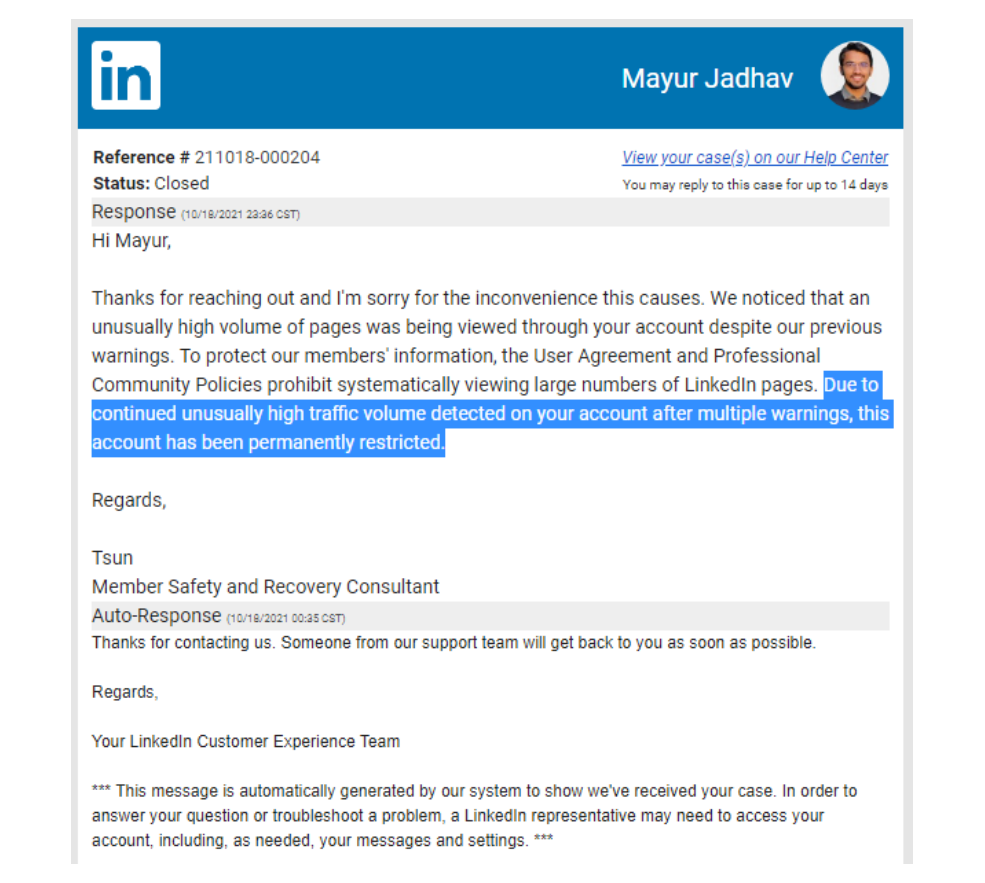
If you’re in a similar situation, read this entire article to learn how I got my LinkedIn account back. You can follow the same steps and potentially recover your account as well.
LinkedIn may restrict your account either temporarily or permanently. If you find yourself in this situation and are unsure of what to do next, you’re in the right place.
First and foremost: Stay calm.
Sit tight,
Don’t panic,
And follow this guide step by step.
To be clear, I don’t represent LinkedIn in any way. I’m just a LinkedIn user like you, sharing my personal experience. If it worked for me, there’s a good chance it will work for you too.
By now, you might feel like you’ve already lost your account (as indicated in the email), so you have nothing more to lose.
Trust me and follow my advice.
You’ll be smiling again soon.
Remember, it’s not over until you stop trying.
LinkedIn generally imposes two types of restrictions on suspicious accounts:
- Temporary Restriction
- Permanent Restriction
Temporary Restriction
If your account is temporarily banned, you’re in a relatively safer position. When you try to log in to LinkedIn, you’ll see an error message clearly stating that your account has been temporarily banned. The message will include an exact date and time when the temporary ban will be lifted.
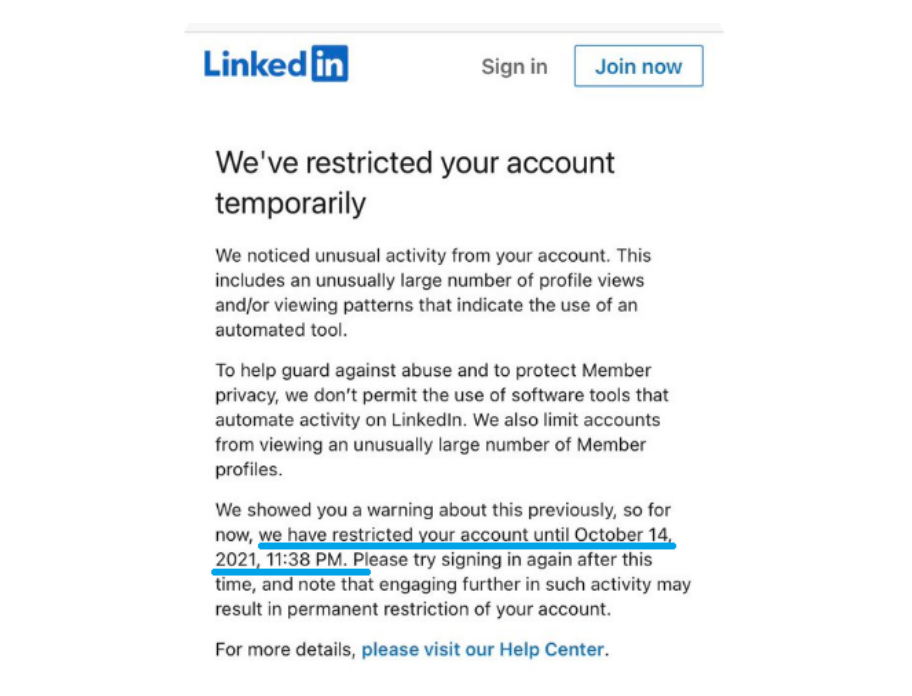
Steps to Follow If You See a Temporary Restriction on LinkedIn:
- Report an Incident to LinkedIn Support: Immediately contact LinkedIn support through LinkedIn Help on Twitter by filling out their support form. Be sure to mention that you don’t use any automation tools or create spam content.
- Disable or Remove Browser Extensions: Turn off or uninstall any browser extensions you’re currently using, as they may trigger LinkedIn’s automated security systems.
- Clear Cache and Browsing History: Delete your browser cache and history to ensure that no stored data is causing issues.
- Wait for LinkedIn to Lift the Temporary Ban: Be patient and allow LinkedIn to remove the temporary restriction.
- Keep a Low Profile After Your Account Is Restored: Once you regain access to your account, avoid engaging in any significant activity for the next 4-5 days. Refrain from visiting others’ profiles, sending connection requests, or excessively commenting on content.
If you encounter multiple temporary bans, exercise caution. In such cases, I strongly recommend avoiding any activity on LinkedIn for at least a week.
Permanent Restriction: The Real Challenge
A permanent restriction, also known as a lifetime ban, can be highly stressful. However, don’t panic. This could be due to a system bug, or perhaps you unknowingly violated LinkedIn’s policies. Either way, don’t lose hope.
Even if you’ve been trying for days to convince LinkedIn that you did nothing wrong, persistence is key. Never give up.
What to Do if Your LinkedIn Account Is Permanently Restricted:
Firstly, understand that any restriction can be lifted at any time. I’ve seen cases where people got their accounts back after being banned for three months. What you need is patience and consistent follow-ups.
Keep in mind that most of the time, you’ll receive system-generated replies that may appear as though someone personally reviewed your case, but that’s often not true.
Rule No. 1: Regular Follow-Ups
Don’t bombard LinkedIn with hundreds of emails in a single day. Give them enough time to process your request. During the initial phase, follow up every other day.
As your case progresses and depending on its complexity, you’ll need to adjust your follow-up frequency accordingly.
Key Points to Remember:
- Don’t create a new account immediately.
- Avoid sending hundreds of emails/tickets to LinkedIn at once.
- Use professional language in all your communications.
- Be honest; LinkedIn can track your activity.
- Acknowledge any mistakes if you’ve made them.
- Request assistance politely; don’t beg.
- Appeal to their empathy, but don’t overdo it.
Being locked out of your LinkedIn account can be stressful, especially if you’re a recruiter, social media marketer, or solopreneur. However, there’s an alternative way to access profiles if needed—via Google Search.
How to Use Google Search as an Alternative:
- Go to Google.com
- Search using relevant phrases, such as:
- “Mayur Jadhav LinkedIn”
- “Data Analyst LinkedIn”
You can view publicly available information without logging into LinkedIn. However, keep in mind that you won’t be able to see everything. The visibility of information depends on the person’s profile privacy settings. Typically, you’ll have access to sufficient information unless the person has specifically restricted it.
Step-By-Step Guide
LinkedIn Account Restricted/Banned: Unlock Solutions
1. Don’t Panic
Stay calm. Remember Mayur’s story—his account was banned, yet he managed to recover it. You still have a chance too.
2. Avoid Creating a New Account
In your frustration, resist the urge to create a new LinkedIn account. LinkedIn may ban your IP address as well, so any new account you create could also be banned. After all, they issued a lifetime ban for a reason.
3. Clear Cache and Browser History
Delete all cached data and browsing history to ensure no lingering issues are affecting your account.
4. Gather Social Proofs
Raise your concern publicly. The best platform for this is Twitter(Now X). Write a few tweets about your recent ban, tag LinkedIn’s official account, and ask your friends to support you.
Check out the tweets I wrote during that time. While you can be sarcastic, remember to use professional language.
5. Reach Out to LinkedIn Support via Twitter (@LinkedInHelp)
Alternatively, fill out this form, detailing your situation and requesting that your account be unblocked.
*Pro Tip: Attach links to your tweets in the contact form, highlighting the community’s reaction to your account ban.
**Pro Tip++: Search for terms like “LinkedIn restriction” on Twitter to see how others are raising similar concerns. Check if there are any official announcements related to bugs or issues with LinkedIn.Sometimes, your account might be banned due to a glitch on LinkedIn’s end. If you find any related tweets or announcements, mention them in your request.
In my case, I found a tweet from @LinkedInHelp indicating there was an issue around the same time my account was restricted. I used that as proof to strengthen my case.
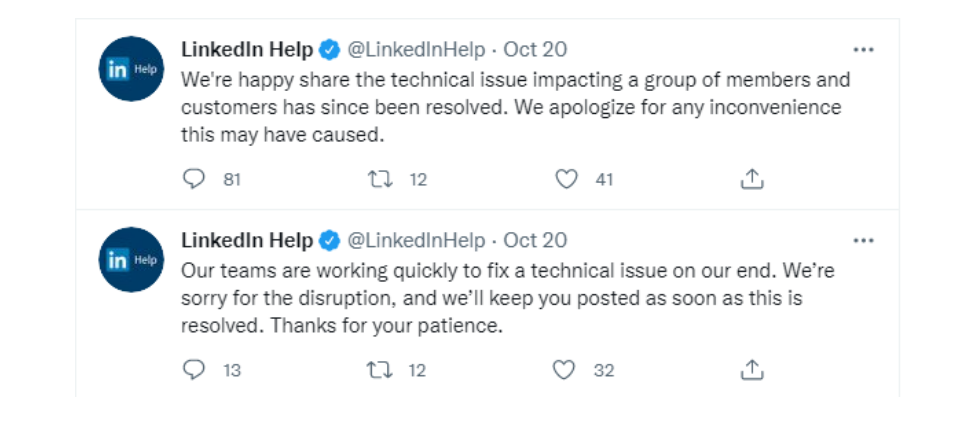
6. Await a Response
LinkedIn will typically respond within a day or two. If they lift the restriction, great! However, this isn’t always the case.
In my situation, despite submitting all the evidence, proof, and even the tweet from @LinkedInHelp, I received a discouraging reply. It can feel like a setback, especially with ominous language in the email, but—don’t panic. This is not the end.
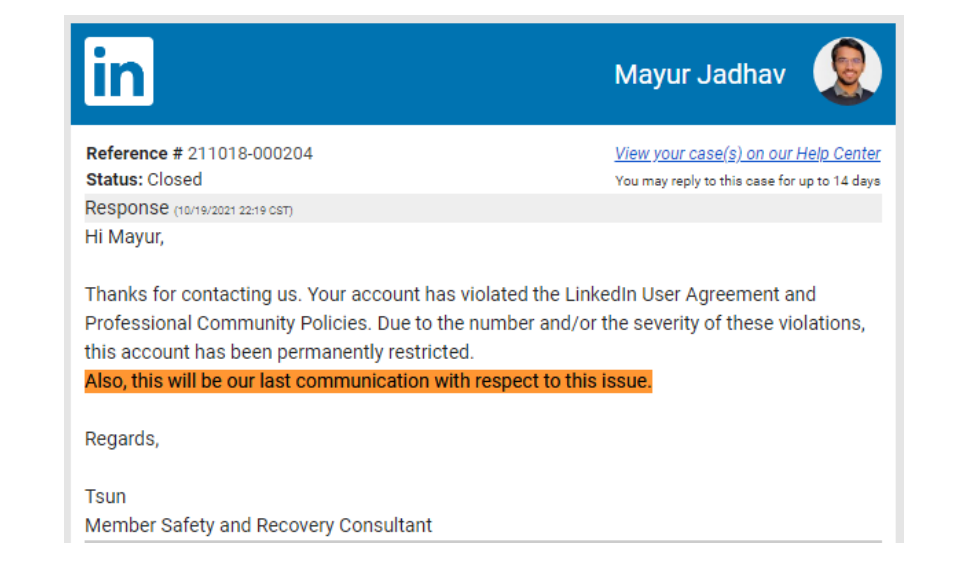
7. Follow Up
Simply reply to the email, reiterating your situation, and politely request that they reconsider your case.
8. Expect More Communication
You’ll likely receive another response within a day or two. If they deny your request again, don’t be disheartened—I faced several rejections after multiple follow-ups as well.
9. Involve a Grievance Officer
Now it’s time to escalate your case. Submit a new request, but this time involve an Indian grievance officer by using this form.

If you’re not from India and your country doesn’t support this option, use LinkedIn’s general support contact form. At this stage, explain everything from the beginning. Reference all the tweets, emails, and responses you’ve received from LinkedIn support so far. Politely request that they reconsider the decisions made on your case.
10. Await Another Response
As usual, you should hear back from LinkedIn within a day or two (working days). If you receive yet another rejection, don’t be discouraged—welcome to the club.
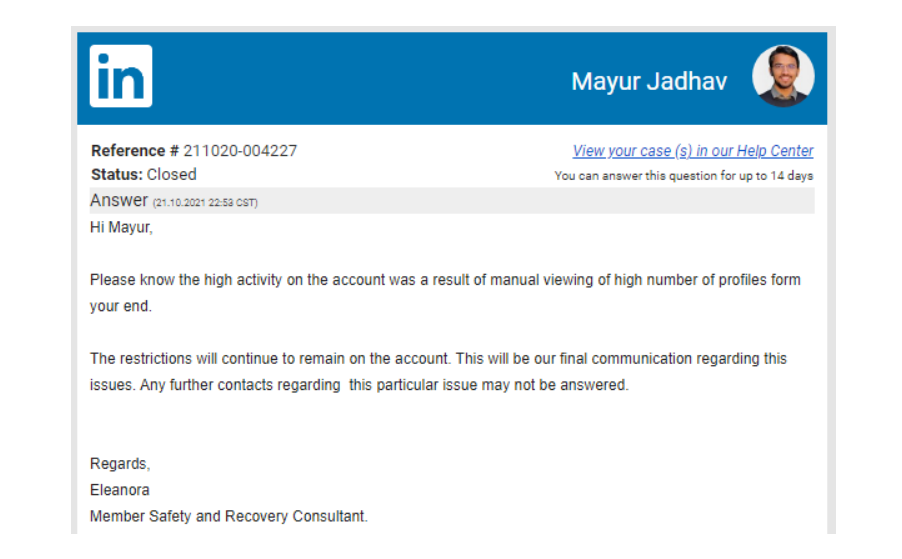
Please don’t let this response diminish your hopes, because you still have one more option to explore.
Next step:
Write a fresh new email, explain everything from the beginning, add some emotional touch, mention previously raised ticket numbers and send this to LinkedIn support team at lcshelp@linkedin[dot]com
(Source)
11. Wait for a Response
Usually, you get the answer within 2-3 working days but it’s worth waiting. Congratulations! If successful, you’ll receive an email like I did, confirming the restoration of your account. I was overjoyed to see that email in my inbox—finally relieved!
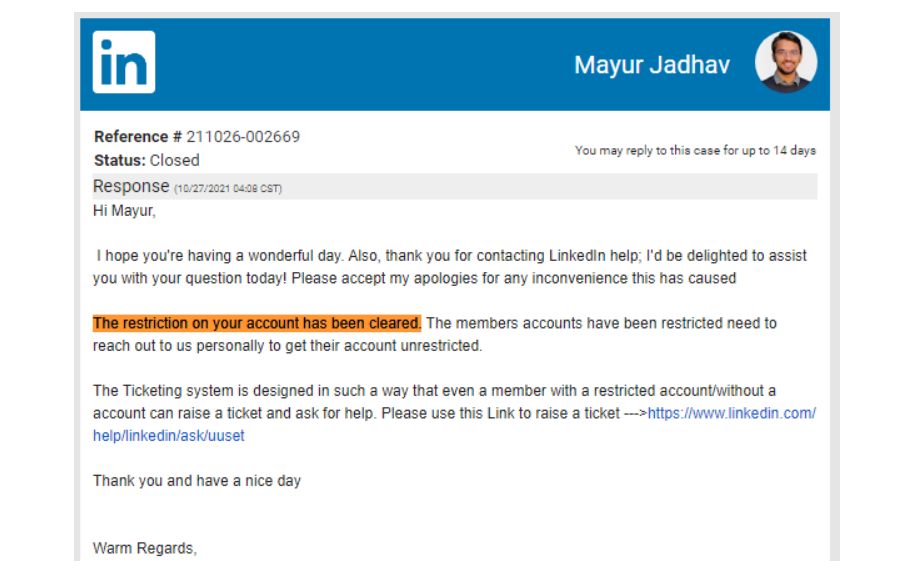
12. Final Steps in Case of Rejection
If, despite all your efforts, your request is still rejected, you’re facing a tough situation.
But don’t give up yet. Remember:
It’s not over until you stop trying.
Continue raising your request through the contact form until you receive a solid, concrete, and convincing answer from LinkedIn regarding your lifetime ban. You deserve to know the reason behind the restriction on your account.
At this point, it’s advisable to reduce the frequency of your follow-ups. I understand your frustration and the situation you’re in. You’ve tried almost everything outlined above, and nothing seems to be working.
If your efforts have failed due to bad luck or perhaps because you unknowingly violated LinkedIn’s policies, there’s still one final option to consider.
Proceed with caution—this option is irreversible. Either you’ll get your account back, or you’ll close all possibilities of recovering it.
Request Your Data:
Before taking this final step, request a copy of your LinkedIn data. This will include all the content you’ve submitted or published on the platform.
You can reuse your content on other social media platforms, such as Twitter, or anywhere else. Once you submit the request, you should receive the data dump within a week or two.
The Last Shot
Before proceeding with this final option, ensure you understand its implications. This isn’t something to be done right after your recent flurry of requests.
Patience is key—the longer you wait, the better your chances of recovering your account. This waiting period also gives you time to fully consider the consequences of this last step.
Pre-requisite Checklist:
- You’ve already downloaded all the data that belongs to you.
- You’ve tried all the options mentioned above and had no success.
- You’re ready to move on and don’t want to try any other options.
- You’ve waited at least 1 or 2 months since your last communication with LinkedIn support.
- You fully understand the potential consequences of this final action.
Final Step: Request for Data Deletion
If you’ve answered YES to all the points in the checklist, then it’s time for the final step. This involves sending an email to LinkedIn support at lcshelp@linkedin[dot]com with the subject line: “Request to DELETE all my data under Article 17 of GDPR.”
Remember:
Your goal with this email is to revive your account, so be polite and clearly convey your message.
You’ve already tried every possible way to convince LinkedIn support that the lifetime ban was unjustified. Since their response wasn’t convincing, you can now exercise your fundamental right under the GDPR to have all your data erased.
Email Format:
- Provide Background:
Briefly explain the situation and your journey on LinkedIn. - Express Your Affection for LinkedIn:
Mention how much you’ve valued the platform and your contributions to it. - Detail Your Work and Efforts:
Share how much effort you’ve put into building your profile and network on LinkedIn. - Include the Following Closing Statement:
- In [Month YEAR (xxxx)], LinkedIn decided to permanently restrict my account. While I feel that this decision was unjustified, and since all my attempts to resolve the issue were met with silence and standard/system-generated responses from LinkedIn, I no longer wish LinkedIn or its partners to have access to the information I submitted when I signed up with your company and the content I’ve created throughout my journey. Being a citizen who signed up for LinkedIn, I invoke the right to be forgotten under Article 17 of GDPR.
- I expect LinkedIn and its partners to comply within the next 7 working days. I also request email confirmation that the data you hold about me has been deleted from LinkedIn and its partners. /Thanks & regards,
At this stage, you either get your account back or lose it forever. I sincerely hope that you can resolve the issue without resorting to this step. However, if you decide to go through with it, my best wishes are with you.
Conclusion
Now you have a clearer idea of what to do if your LinkedIn account is restricted. If this article helped you, feel free to share it on Twitter or LinkedIn.
And once you successfully revive your account, I’d love to congratulate you! Don’t forget to tag me in your first post after getting your account back. You can easily find me on LinkedIn and Twitter.
Cheers!
Next Steps
If you’ve successfully regained access to your LinkedIn account, take things slow. Keep your profile activity low for the next few days. Try to avoid visiting profiles, engaging with posts, or sending connection requests for at least 2-4 days. After that, gradually increase your activity.
Be sure to read LinkedIn’s terms and conditions carefully, and avoid any actions that might violate their policies.
For those who didn’t get their account back, don’t worry. There’s a whole world outside of LinkedIn, full of opportunities. If you’re uncertain about your next steps, feel free to connect with me on Twitter.
Important Disclaimer: This is not an official LinkedIn guide, nor do I represent LinkedIn in any way. The views shared here are my own and do not reflect those of anyone else. The email addresses, links, and information mentioned in this article are publicly available on the internet.